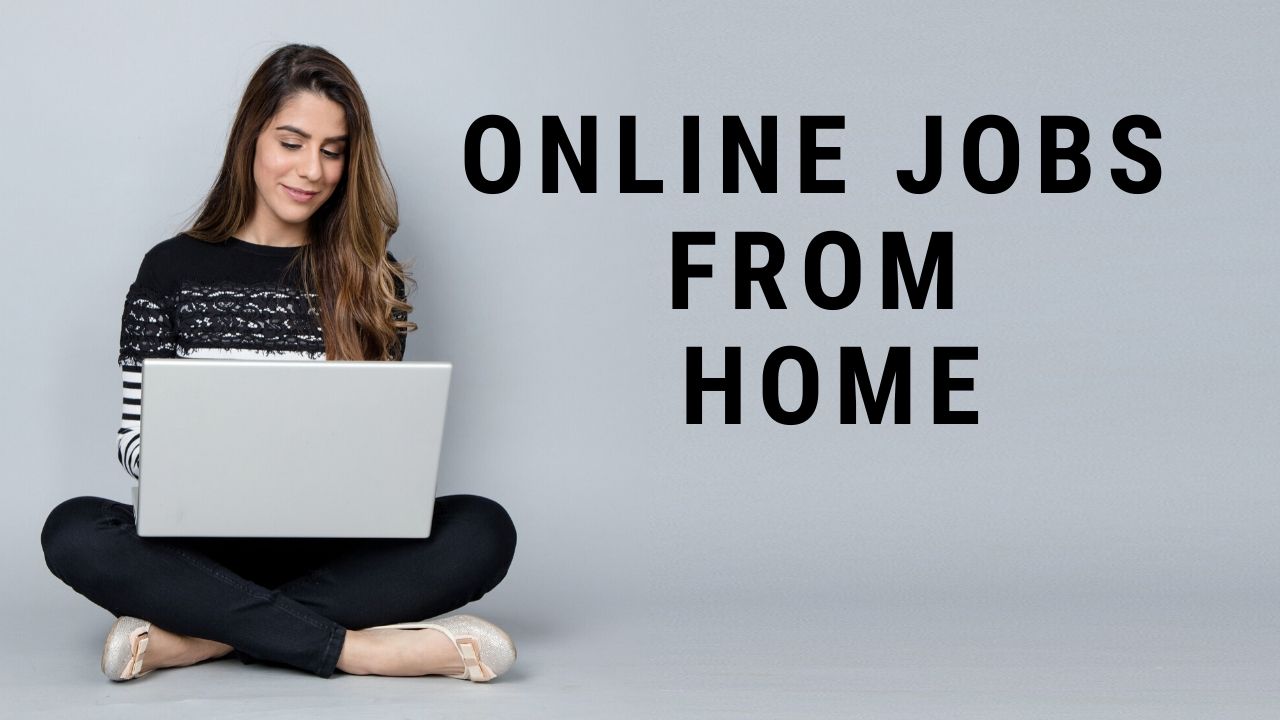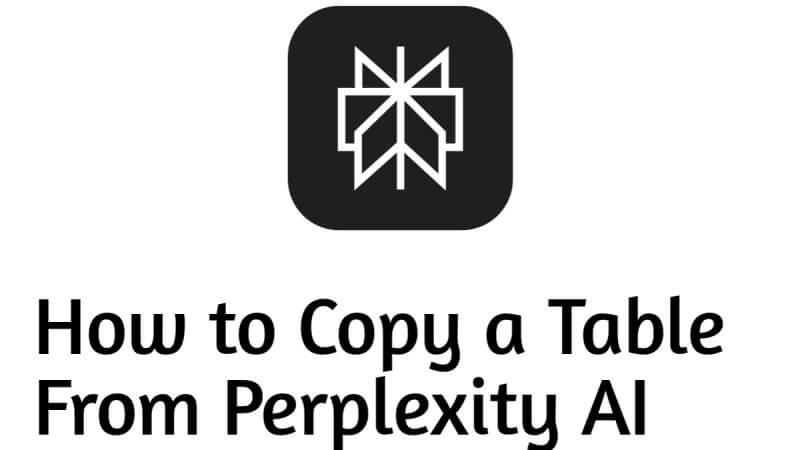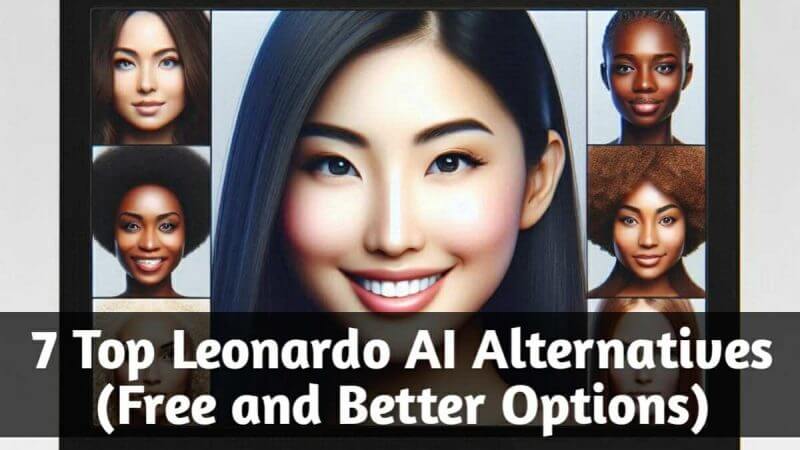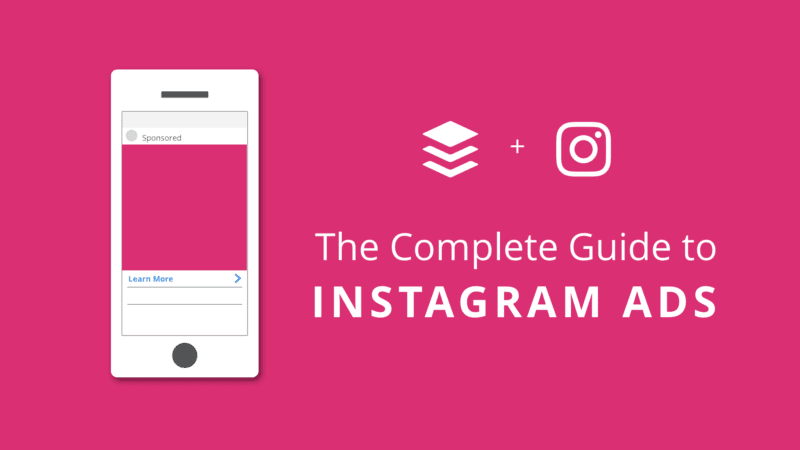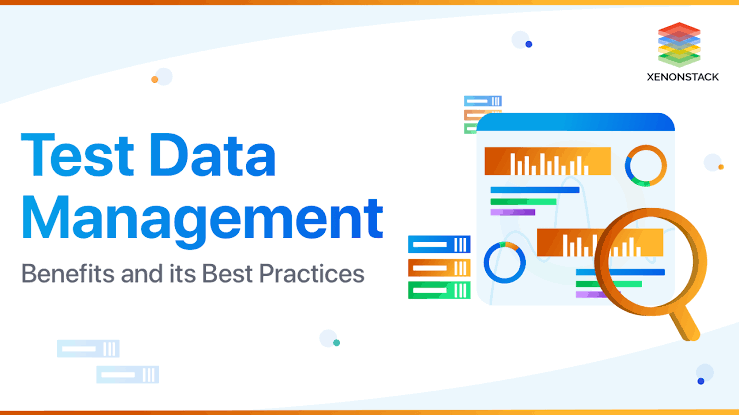How to Reconnect the Shark Robot to a New Wi-Fi: Everything you Need to Know 2025
How to Reconnect the Shark Robot to a New Wi-Fi: Everything you need to know about reconnecting the shark robot to a new Wi-Fi in 2025.
Not everyone has the time to clean up the house, this might be as a result of choked working schedules or other factors.
But do you know that with shark robot vacuums, your house can be cleaned up with a twinkle of an eye
Shark Robot is a well-known brand and they have been serving humanity with well-built vacuums with nice functionality.
However, shark robot vacuums are not operated manually rather they need to be connected to Wi-Fi before use.
Wi-Fi, short for Wireless Fidelity, is a technology that allows devices to connect to the internet or other devices wirelessly. It uses radio waves to transmit data over short distances, typically within a range of 30-300 feet. Guys note this.
If you just purchase a shark robot vacuum but don’t know how to connect it to your wifi or you need to reconnect your shark robot to wifi, worry no more because in this article all the necessary steps you will take have been revealed.
Without further ado, let’s get your shark robot vacuum to work again! How to reconnect the shark robot to a new Wi-Fi?
How To Connect Shark Robot to New Wi-Fi?
Here are the steps to connect your Shark robot to a new Wi-Fi network:
- Make sure your Shark robot is charged and turned on.
- Press and hold the “Dock” button on the robot for about 3 seconds until the Wi-Fi indicator light starts blinking.
- Download the SharkClean app on your smartphone or tablet, and create an account if you don’t have one already.
- Open the app and select your robot from the list of available devices.
- Follow the on-screen instructions to connect your robot to your new Wi-Fi network. You will need to enter your new Wi-Fi network name and password.
- Once the robot is connected to the new Wi-Fi network, the Wi-Fi indicator light on the robot will turn solid.
- Test the connection by using the app to start a cleaning session or check the robot’s status.
However, if you encounter any issues while trying to connect your Shark robot to a new Wi-Fi network, you can refer to the user manual or contact Shark customer support for assistance.

How to connect Shark Robot to Wi-Fi Android?
To connect your Shark robot to Wi-Fi using an Android device, you can follow these steps:
- Make sure your Shark robot is turned on and in pairing mode. To put it in pairing mode, press and hold the Wi-Fi button on the robot until the light starts flashing.
- On your Android device, go to Settings and select Wi-Fi.
- Look for the network name “Shark_XXXX” (where “XXXX” represents the last four digits of your robot’s serial number) in the list of available networks and select it.
- If prompted, enter the password for the Shark network, which is “12345678”.
- Once your Android device is connected to the Shark network, open the SharkClean app.
- In the app, tap the menu icon (three horizontal lines) in the top left corner, then select “Add a Shark robot”.
- Follow the on-screen instructions to complete the setup process and connect your Shark robot to your home Wi-Fi network.
Once your Shark robot is connected to your Wi-Fi network, you can control it using the SharkClean app and access additional features like scheduling and cleaning history.
How to connect Shark Robot to Wi-Fi IOS?
To connect your Shark robot to Wi-Fi using an Android device, you can follow these steps:
- Make sure your Shark robot is turned on and in pairing mode. To put it in pairing mode, press and hold the Wi-Fi button on the robot until the light starts flashing.
- On your Android device, go to Settings and select Wi-Fi.
- Look for the network name “Shark_XXXX” (where “XXXX” represents the last four digits of your robot’s serial number) in the list of available networks and select it.
- If prompted, enter the password for the Shark network, which is “12345678”.
- Once your Android device is connected to the Shark network, open the SharkClean app.
- In the app, tap the menu icon (three horizontal lines) in the top left corner, then select “Add a Shark robot”.
- Follow the on-screen instructions to complete the setup process and connect your Shark robot to your home Wi-Fi network.
Once your Shark robot is connected to your Wi-Fi network, you can now control it using the SharkClean app and access additional features like scheduling and cleaning history.
Important notice
Note: If you’re having trouble connecting your Shark robot to Wi-Fi, make sure that your device is connected to a 2.4GHz Wi-Fi network, as the Shark robot is not compatible with 5GHz networks. You may also
Is it easy to connect the shark robot to new wifi?
Connecting a Shark robot to a new Wi-Fi network can be a straightforward process, but it depends on the specific model of your Shark robot and your Wi-Fi network. Generally, the steps to connect a Shark robot to a new Wi-Fi network are as follows:
- Make sure your Shark robot is charged and turned on.
- Download the Shark Clean app on your mobile device if you haven’t already.
- Open the Shark Clean app and follow the instructions to create an account and add your robot.
- Select your robot from the list of available devices.
- Follow the prompts to connect your robot to a Wi-Fi network.
So, however, some models of Shark robots may have slightly different steps or require a different app for setup. It’s best to refer to the user manual or manufacturer’s website for specific instructions for your model.
Overall, connecting a Shark robot to a new Wi-Fi network should be a relatively simple process as long as you have the necessary information such as the Wi-Fi network name and password.
How Do I Reset My Shark Ion Robot Wi-Fi? feed?
To reset the Wi-Fi feed on your Shark Ion Robot, you can follow these steps:
- First, locate the reset button on your Shark Ion Robot. The reset button is located on the underside of the robot, near the power switch.
- Press and hold the reset button for 10 seconds until you hear a beep. This will reset the Wi-Fi settings on the robot.
- Next, open the SharkClean app on your smartphone or tablet.
- Tap on the “Menu” icon in the top left corner of the app.
- Select “Robot Settings” from the menu.
- Taped on “Wi-Fi Settings” and select “Forget This Network.”
- Follow the prompts to reconnect your Shark Ion Robot to your Wi-Fi network.
All in all, if you’re still having trouble resetting your Shark Ion Robot’s Wi-Fi feed, refer to the user manual or contact Shark customer support for further assistance.
Do I Need Wi-Fi for The Shark Ion Robot?
Yes, you will need Wi-Fi to use the Shark Ion Robot’s full range of features. The Shark Ion Robot is a smart robotic vacuum that can be controlled through a mobile app or voice commands via Amazon Alexa or Google Assistant.
To set up the Shark Ion Robot, you will need to download the SharkClean app and connect the robot to your home Wi-Fi network. Once connected, you can use the app to schedule cleaning times, start and stop cleaning sessions, and access other features like mapping and boundary-setting.
Without Wi-Fi, you will still be able to use the Shark Ion Robot, but you will not be able to access its advanced features that require an internet connection. The robot will still function as a standalone vacuum cleaner and can be started and stopped using the physical buttons on the unit itself.
Quick notice
Wi-Fi technology has evolved over the years and is now faster and more secure than ever before. However, it is important to take steps to secure your Wi-Fi network, such as using strong passwords and encryption methods, to prevent unauthorized access and protect your data.
Conclusion
The Shark Robot is an innovative cleaning device that can make your life much easier by efficiently cleaning your floors. However, if you experience disconnection from the Wi-Fi network, you may not be able to take full advantage of the device’s features.
Luckily, reconnecting the Shark Robot to Wi-Fi is a straightforward process.
First, ensure that your Shark Robot is turned on and that it is within range of the Wi-Fi network.
Then, access the SharkClean app on your mobile device and select the “Settings” tab.
From there, choose “Wi-Fi settings” and select the network that you want to connect to.
Enter your Wi-Fi network password when prompted, and your Shark Robot should connect to the network within a few moments.
Thatʼs it on How to Reconnect the Shark Robot to a New Wi-Fi 2025. Now to access free Wi-Fi, continue reading to know: How Do I connect to McDonald’s Wifi in 2025? A Definitive Guide.
Source: www.share-ask.com.